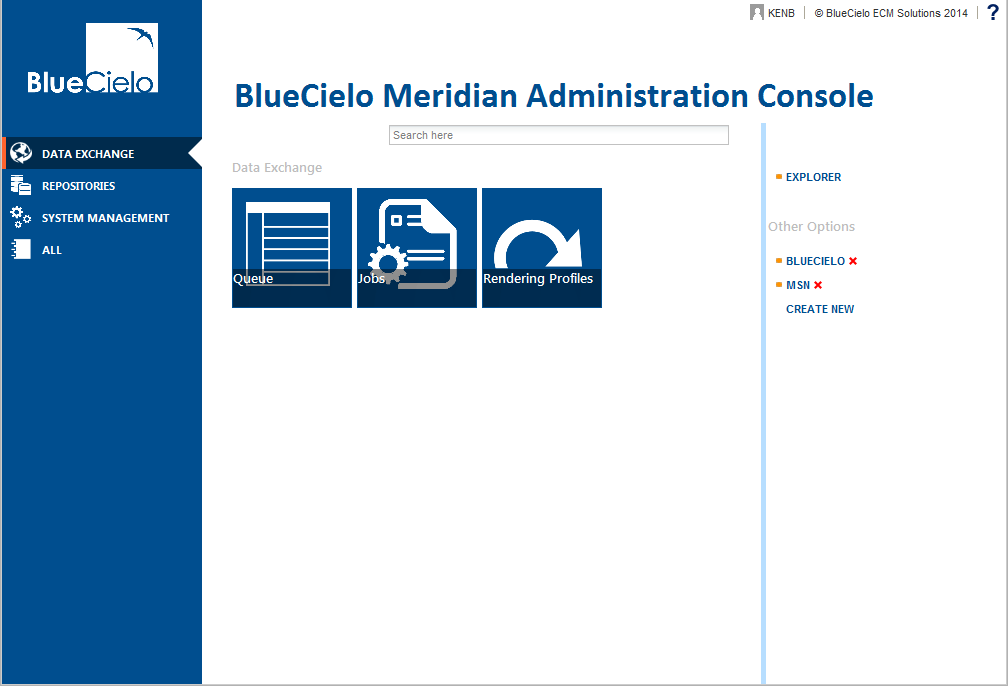
Meridian Enterprise Server can be opened in multiple ways. Only one person may edit the configuration at a time.
To open Meridian Enterprise Server from within the Meridian Explorer website:
OR
To open Meridian Enterprise Server in a new browser window:
http://<ServerName>/BCEnterprise/Config.aspx
If you have not yet created a configuration database or to connect to an existing configuration database, see Creating the configuration database.
When a connection the web service is established and the configuration database is connected, the home page appears similar to the following figure.
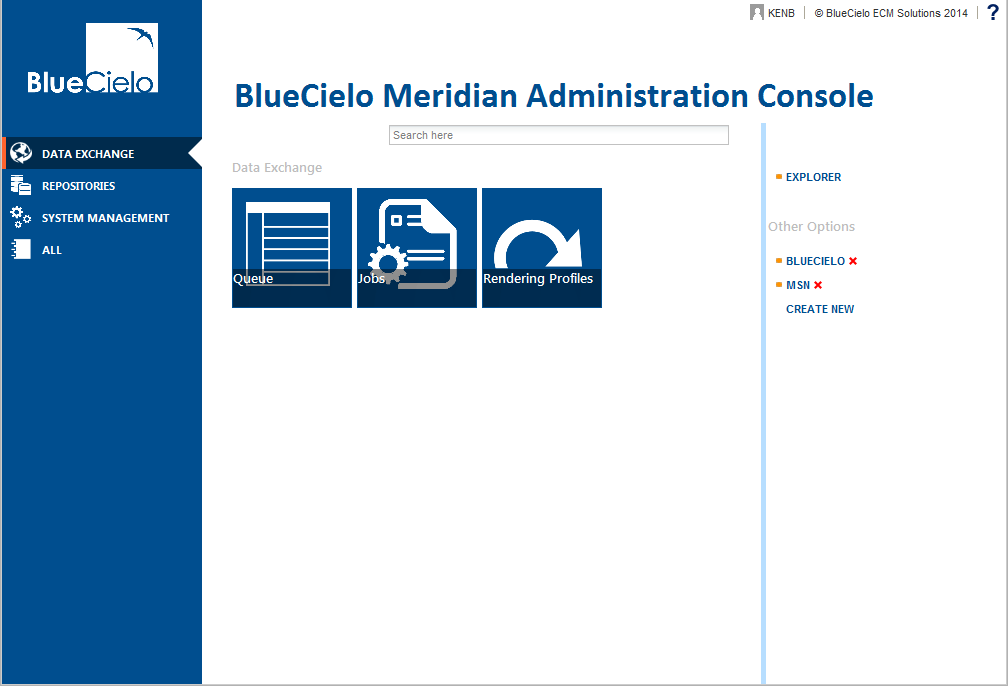
The home page is divided into three sections:
Each section contains tiles that link to the different pages of that section. You click these tiles to open pages that show data, options, and commands for that feature of the application. The ALL menu item shows all of the tiles in a single list for you to select from. This can be useful to more quickly move around in after you have become familiar it.
Note A screen resolution higher than 1024x768 may be necessary to see all of the tiles without switching to the All view.
Tip If you are not sure which page to use to configure a particular feature, type a keyword in the Search box and a list of links to the pages that configure the items related to your keyword appear.
A typical page is shown in the following figure.
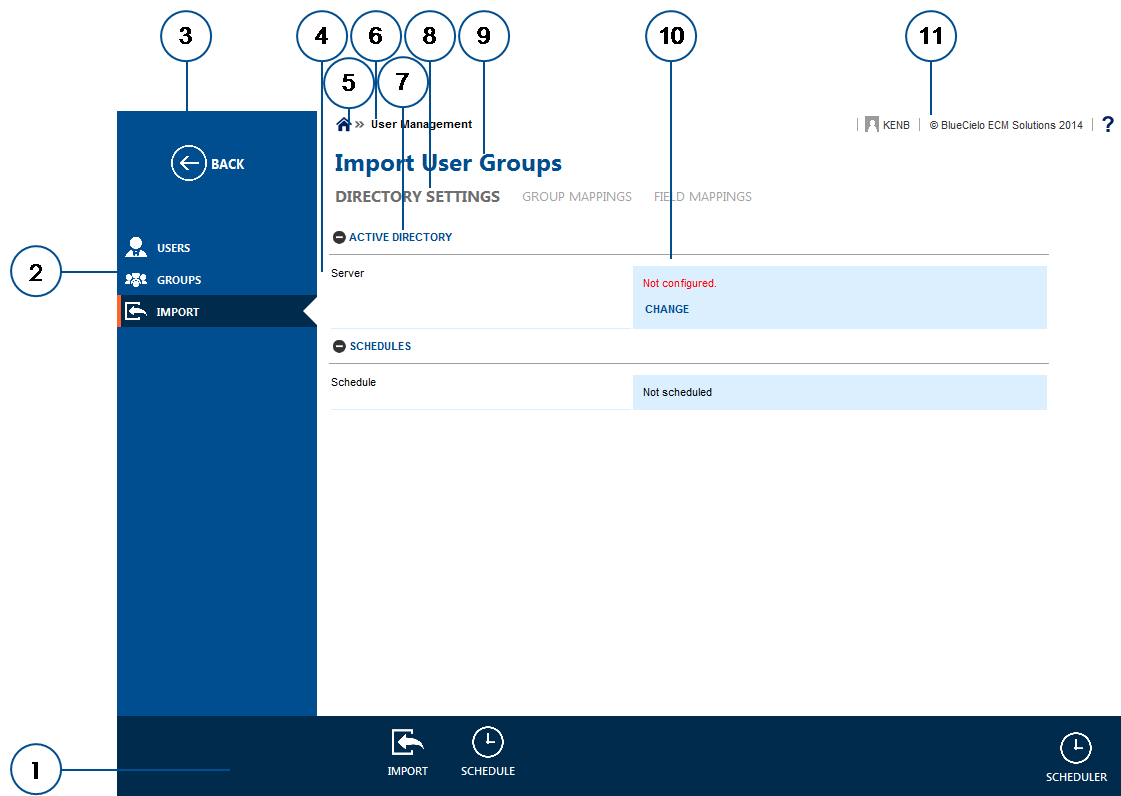
The names that are used throughout the rest of this guide for the areas of a page are described in the following table.
| Number | Name | Description |
|---|---|---|
|
1 |
App bar |
Shows the important commands for the current page. The more critical commands are on the left sideof the bar, the least critical commands at the right side. |
|
2 |
Menu |
Items that show the data or options for a part of the application. The items work similar to the tabs of Windows desktop applications. |
|
3 |
BACK icon |
Click to return to the previous page. Works similar to the browser's Back button. When is busy, a spinner appears in this space and the BACK icon is unavailable. |
| 4 | Option | Name of an individual option for the selected item. |
| 5 | Home page icon | Click to return to the home page |
| 6 | Breadcrumb | Shows your current location within the page structure. Click a page name to jump to that page. |
|
7 |
Option group |
A group of options or data for the selected item. |
| 8 | Subheader | Titles of the available pages in the page set for the selected item. The title of the current page is shown in bold, normal-colored text. The titles of other pages are shown in normal, dimmed text. |
| 9 | Header | Title of the page set for the selected item. Each page set comprises one or more pages. |
| 10 | Option data | The current value of the corresponding option. May also show commands for editing the values. |
| 11 | Status bar |
Shows a collection of items:
|